QuickBooks, a widely used accounting software, sometimes encounters issues that can disrupt business operations. One such common issue is QuickBooks Error 6000 -83. This error typically arises when users attempt to open, restore, or back up a company file. It can be caused by various factors, including network problems, file corruption, or improper file setup.
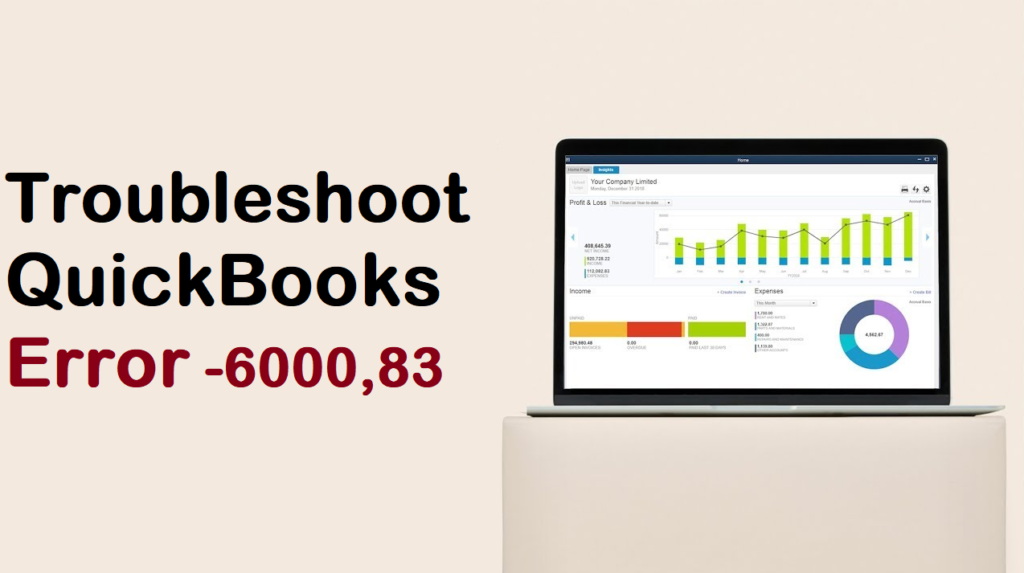
What is QuickBooks Error 6000 -83?
QuickBooks Error 6000 -83 is part of the 6000 series of errors, which generally pertain to issues with company files. The error message might read something like “An error occurred when QuickBooks tried to access the company file (-6000, -83).” This indicates that QuickBooks is having trouble accessing the file, which can be due to several reasons.
Causes of QuickBooks Error 6000 -83
- Network Configuration Issues: If the network setup is incorrect or the hosting configuration is improper, QuickBooks might have trouble accessing the file stored on a server.
- Firewall or Security Software Blockage: Firewalls or antivirus programs might block QuickBooks from accessing the necessary files.
- Corrupted Company File: The company file might be damaged or corrupted, preventing QuickBooks from opening it.
- Incorrect File Extension: If the file extension is incorrect or has been changed, QuickBooks may not recognize the file properly.
- Improper Installation of QuickBooks: An incomplete or improper installation of QuickBooks can lead to various errors, including the 6000 -83 error.
Symptoms of QuickBooks Error 6000 -83
- QuickBooks crashes frequently or fails to open the company file.
- Error message displays “-6000, -83” when attempting to open, back up, or restore a company file.
- Sluggish system performance when accessing QuickBooks.
- The computer may freeze or respond slowly to commands.
How to Fix QuickBooks Error 6000 -83
Addressing QuickBooks Error 6000 -83 involves several troubleshooting steps, which should be followed methodically to resolve the issue.
- Check Network Setup and Hosting ConfigurationEnsure that the network setup is correct and that the computer hosting the company file is properly configured. QuickBooks should be set to host multi-user access on the server computer only. Verify the settings by following these steps:
- Open QuickBooks on the server.
- Go to the File menu, then select Utilities.
- Ensure that “Host Multi-User Access” is selected. If it is not, select it.
- Use the QuickBooks File Doctor ToolQuickBooks File Doctor is a powerful tool designed to diagnose and fix common QuickBooks issues, including the 6000 series errors.
- Download and install the QuickBooks File Doctor Tool from the official Intuit website.
- Run the tool and follow the on-screen instructions to scan and repair the company file.
- Configure Firewall and Security SettingsSometimes, the firewall or security software might block QuickBooks from accessing the files.
- Configure your firewall and security software to allow QuickBooks to operate.
- Ensure that the following ports are open: 8019, 56728, 55378-55382.
- Add QuickBooks as an exception to your firewall.
- Rename .ND and .TLG Files.ND and .TLG files are configuration files that allow QuickBooks to access a company file in a network or multi-user environment. Renaming these files can help resolve the error.
- Locate the folder containing your company file.
- Find the files with the same name as your company file but with .ND and .TLG extensions (e.g., CompanyName.qbw.nd, CompanyName.qbw.tlg).
- Right-click each file and select Rename. Add .OLD to the end of each file name (e.g., CompanyName.qbw.nd.OLD).
- Ensure QuickBooks is UpdatedAn outdated version of QuickBooks might be unable to handle the latest file configurations.
- Open QuickBooks and go to Help > Update QuickBooks.
- Follow the prompts to download and install the latest updates.
- Restore a Backup of Your Company FileIf the company file is severely corrupted, restoring a backup might be necessary.
- Go to File > Open or Restore Company.
- Select “Restore a backup copy” and follow the prompts to restore a recent backup of your company file.
Conclusion
QuickBooks Error 6000 -83 can be a significant hurdle, but it is usually resolvable with methodical troubleshooting. By understanding the potential causes and applying the appropriate fixes, users can often restore functionality without significant data loss. Regular updates, proper network configuration, and consistent backups are essential practices to prevent such errors in the future. If these steps do not resolve the issue, contacting QuickBooks support or a certified QuickBooks professional may be necessary for more advanced troubleshooting.

